Download the app from https://netiptv.eu/NetiptvUsb.zip |
Download the app from https://netiptv.eu/netiptv.apk |
Download the app from https://netiptv.eu/netiptv.apk |
Instructions |
Instructions |
Instructions |
↓ |
↓ |
↓ |
 |
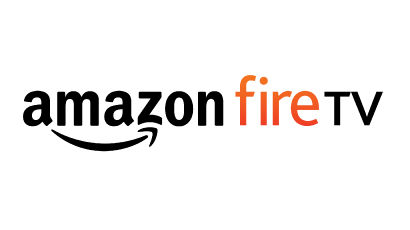 |
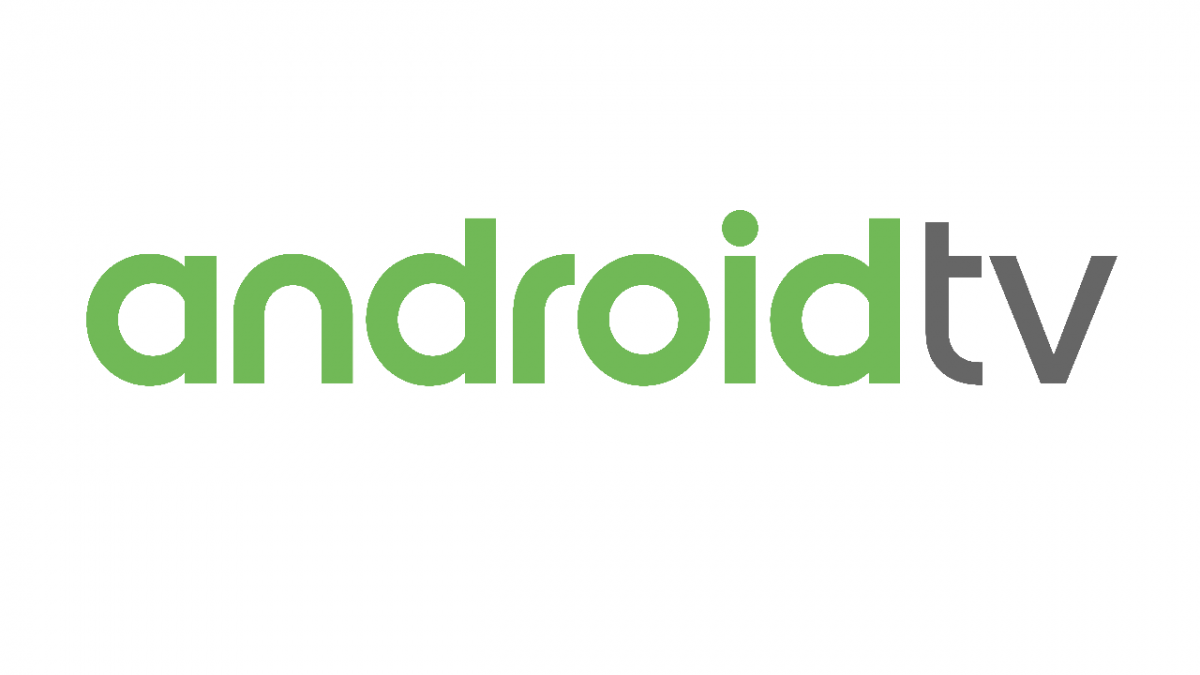 |